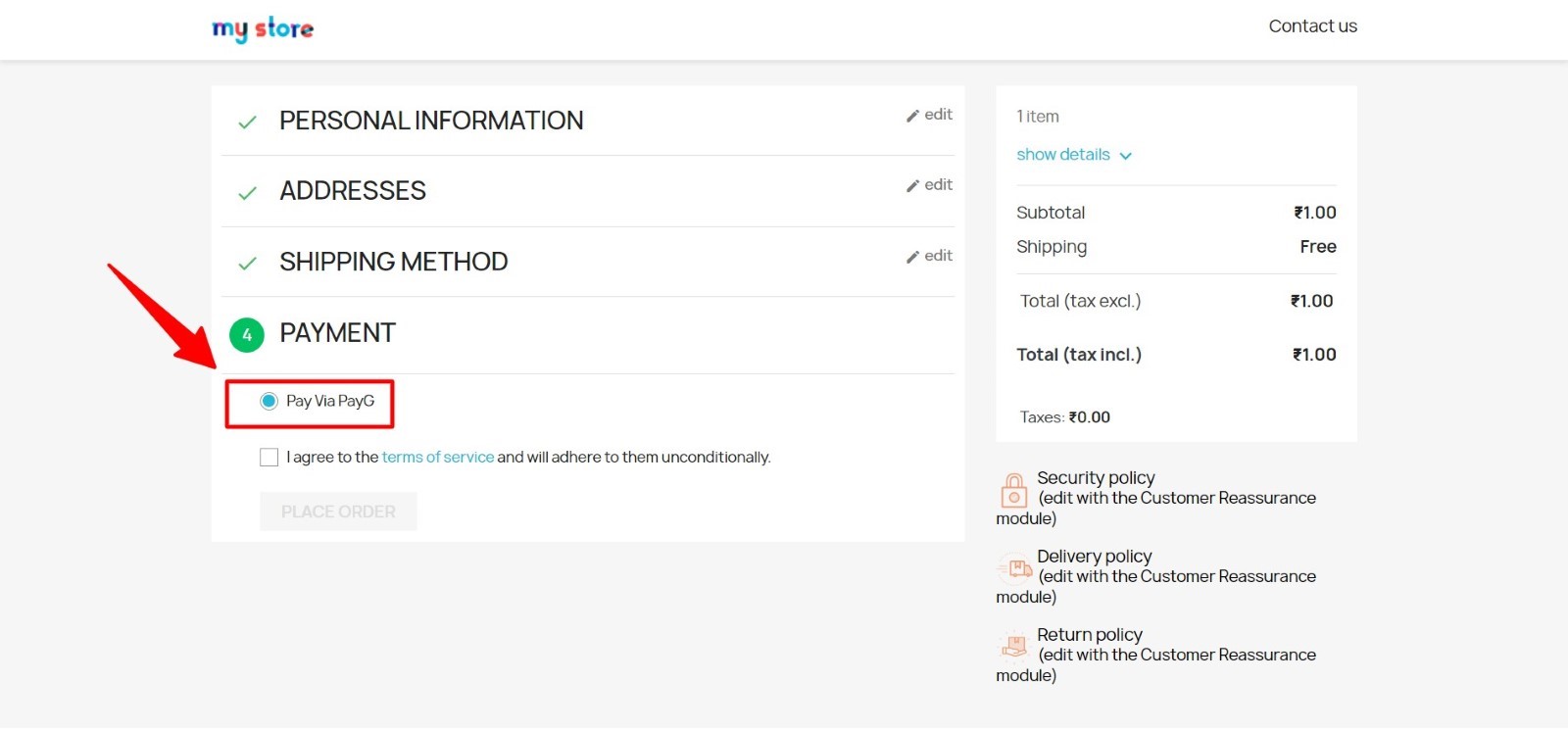1. How to install PayG plugin with Prestashop 🔗
Upload PayG Module on the the module section
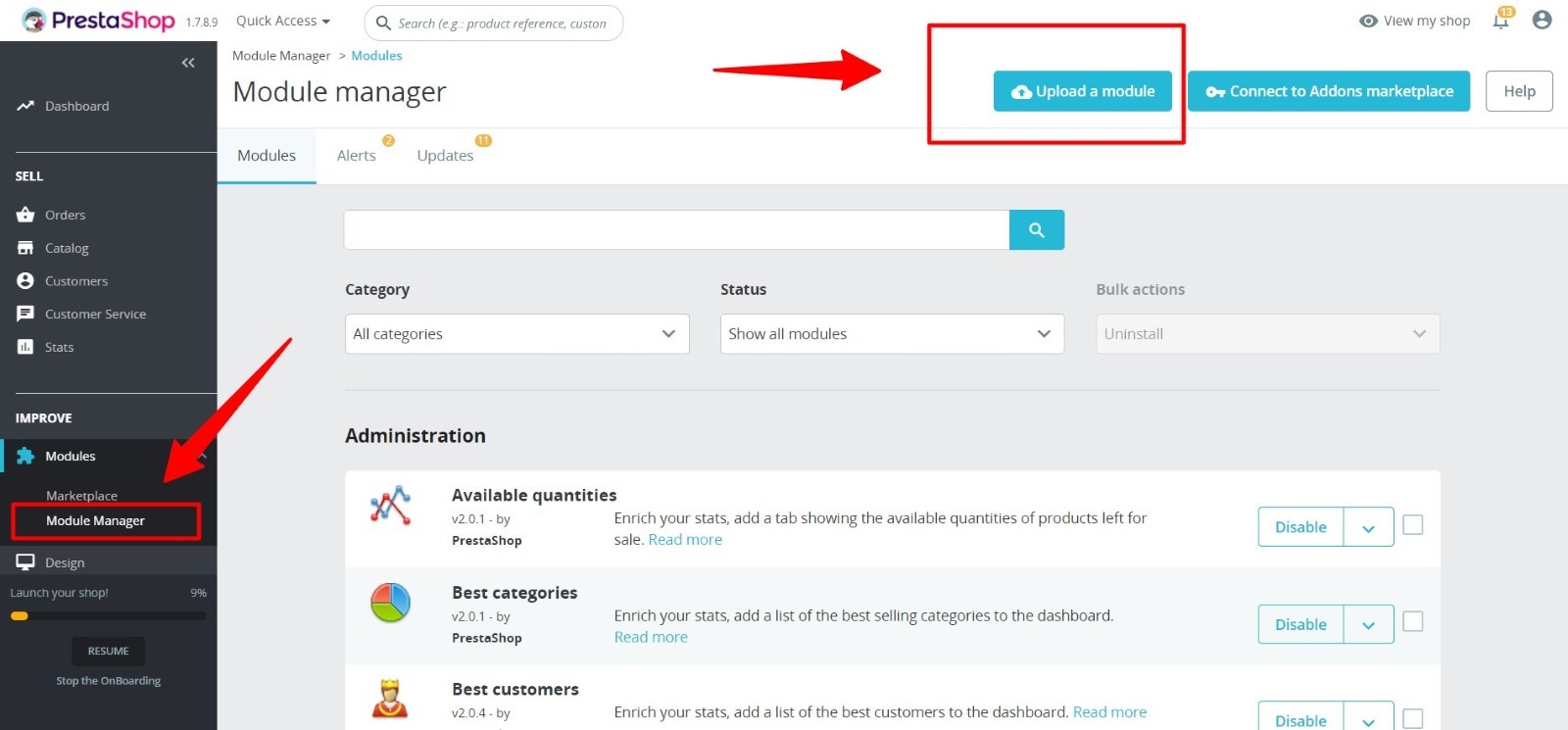
Upload the module zip file here.
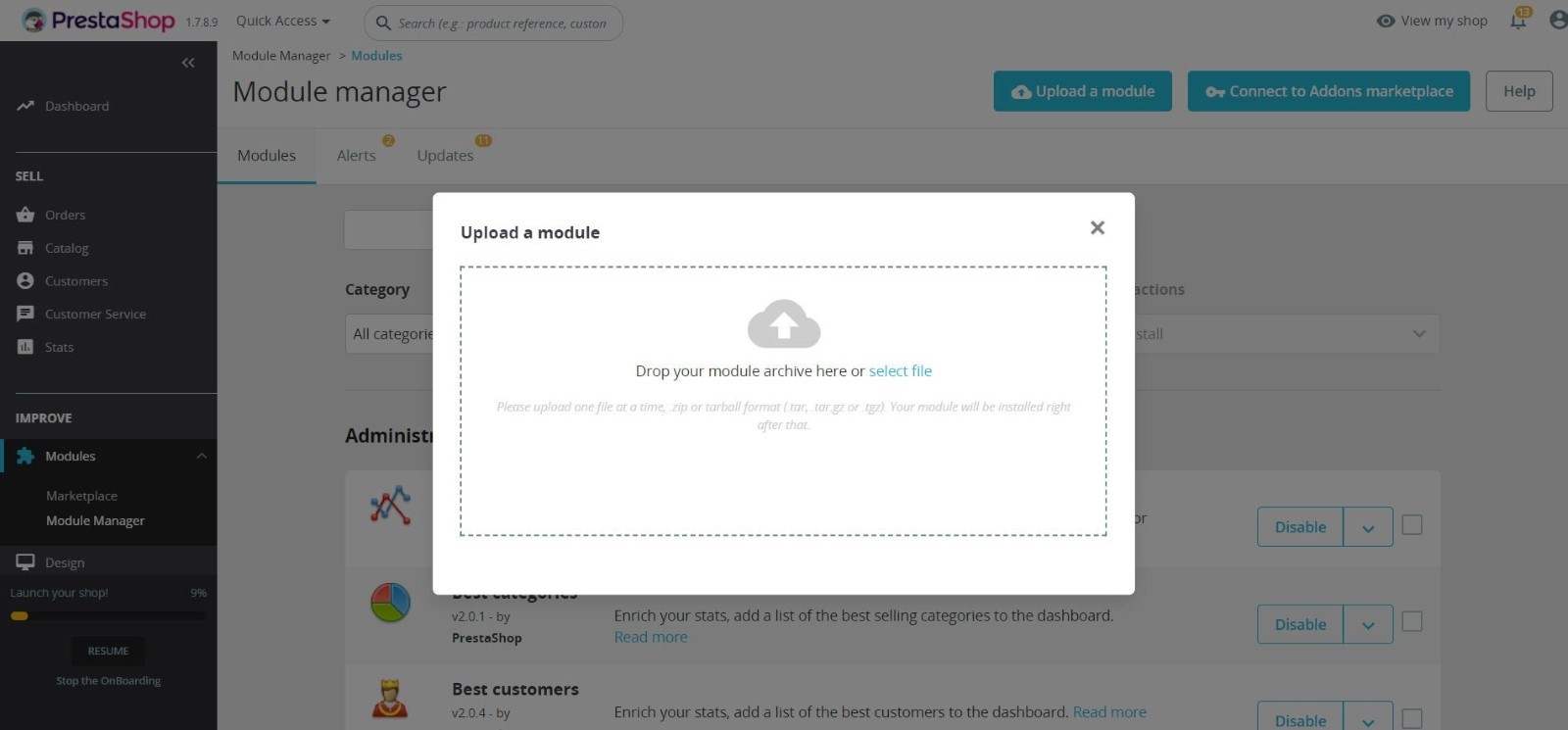
2. How to Configure 🔗
Goto the payment method section. Click on the PayG config button.
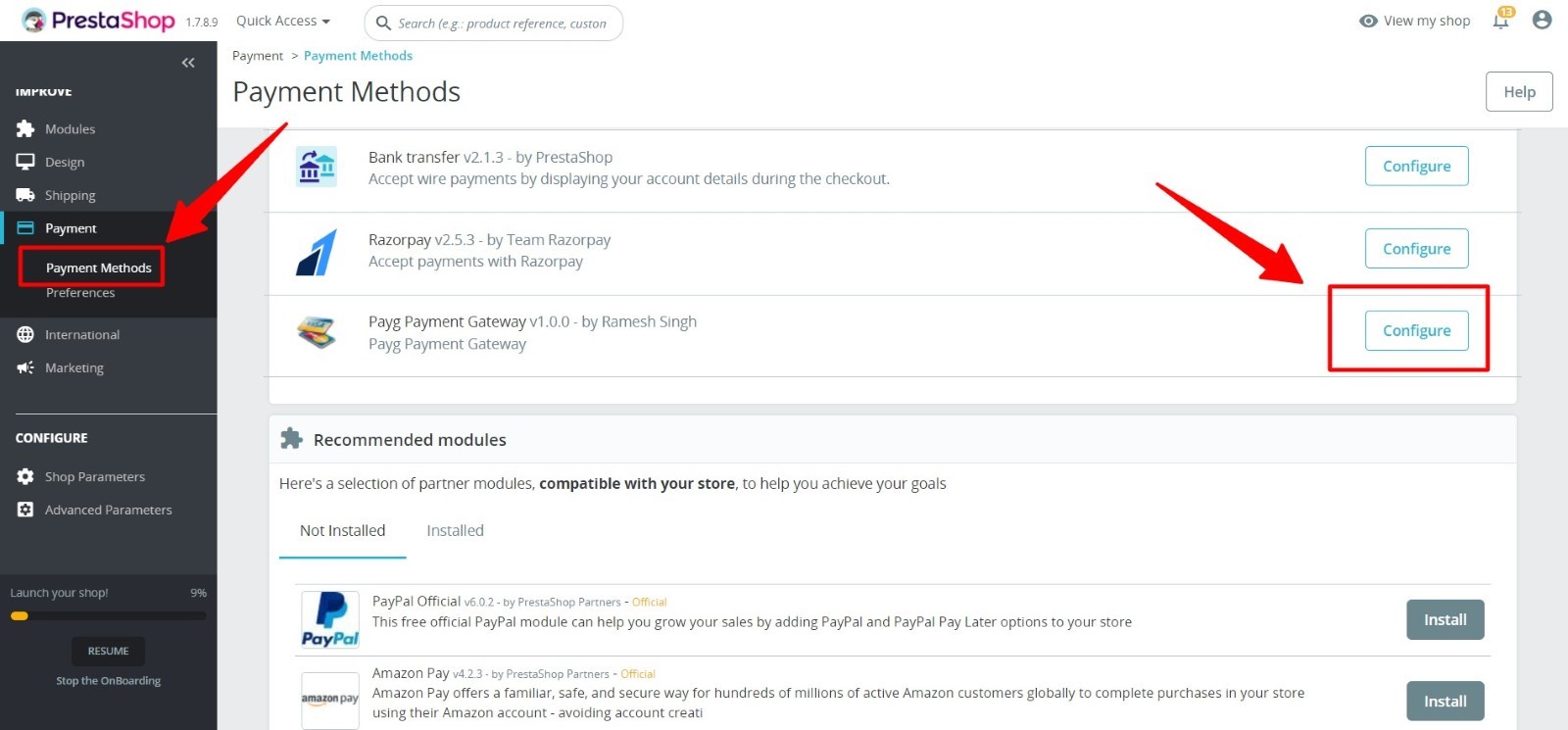
Configure module with the following detail that you will get from the PayG Click hereClick here
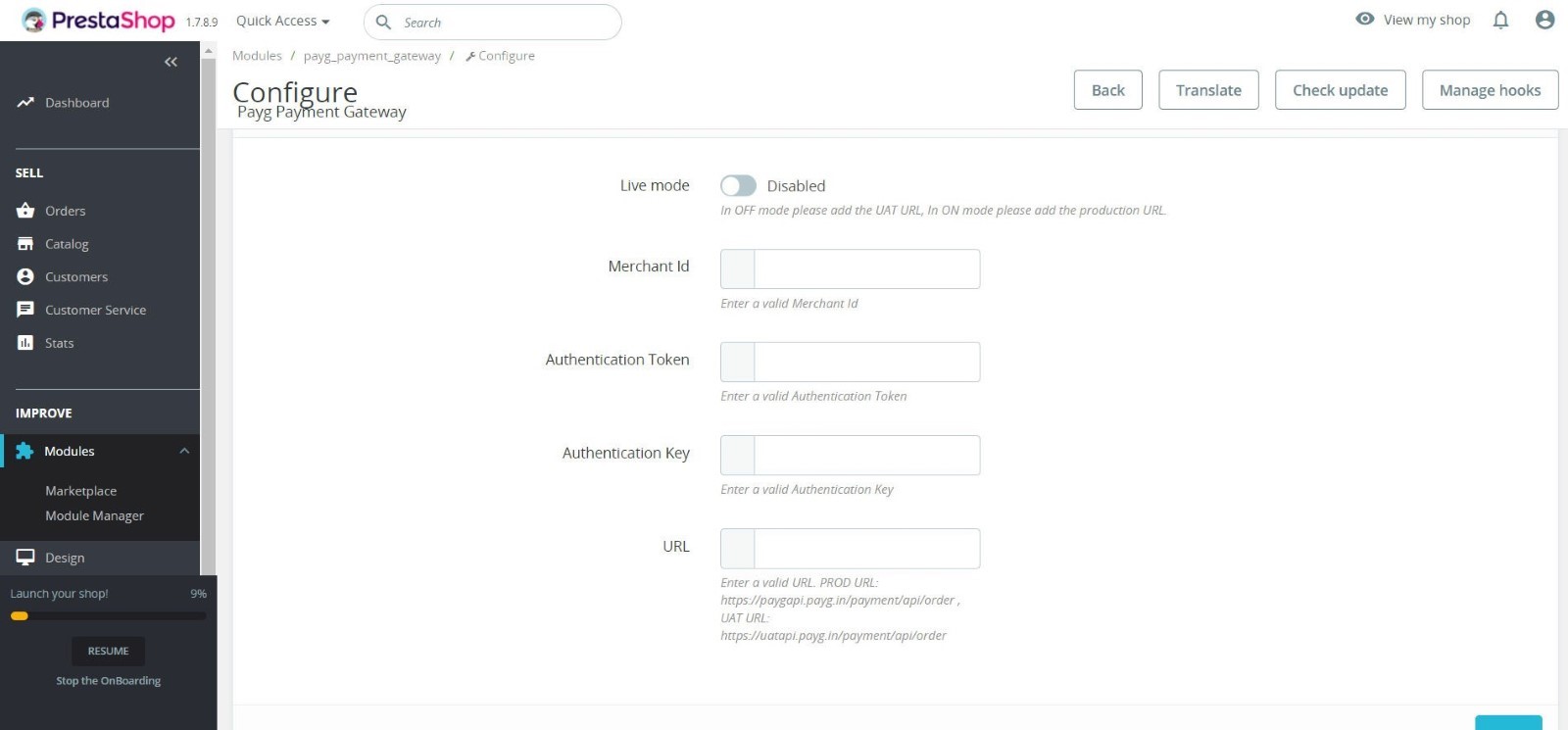
3. Display on checkout page 🔗
When you enable PayG payment method Pay Via PayG will display on front end with other payment gateway.